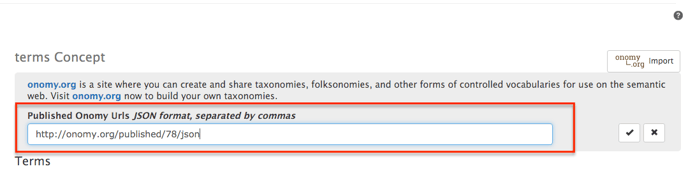A Mediathread course vocabulary is a set of concepts and associated terms chosen by a course instructor. This is a good way to designate metadata for students to apply to items they analyze in Mediathread.
Creating a Vocabulary
A course vocabulary is made up of up to three concepts and an unlimited number of associated terms.
A concept is a category or theme that you will connect with associated terms. Example: "Religion"
A term is a subset or component of a concept. Example: A "Religion" concept might have associated terms like "Buddhism", "Hindusim", "Sikhism", etc.
To get started, an instructor should open the "Manage" window in the top-left corner of Mediathread, and choose "Vocabulary" from the drop-down menu. Start by choosing a name for your vocabulary using the "Source" field, then create up to three, separate concepts. Next add an unlimited number of terms to each concept you create. Choose the =+ icon for each, new term. Your terms and concepts will be saved automatically. When you are finished adding terms, click the name of your course to return to the homepage.
To get started, an instructor should open the "Manage" window in the top-left corner of Mediathread, and choose "Vocabulary" from the drop-down menu. Start by choosing a name for your vocabulary using the "Source" field, then create up to three, separate concepts. Next add an unlimited number of terms to each concept you create. Choose the =+ icon for each, new term. Your terms and concepts will be saved automatically. When you are finished adding terms, click the name of your course to return to the homepage.
After concepts and their associated terms are created, their names can be updated by instructors. To edit a name, click the pencil item, type in the updated name, and then click the check box to save. If an item in Mediathread has been associated with an term that is subsequently updated, that updated term will apply to the Item.
Deleting a Concept or Term
Instructors may delete concepts and terms by clicking on the trash icon. If a term is deleted, all of its associations with Items in Mediathread are also deleted and cannot be restored. If a concept is deleted, all of its associated terms are also deleted and cannot be restored.
Saving Vocabulary
If you plan to use the vocabulary feature for a class in a different semester, consider using the onomy.org import feature. You can add all of your vocabulary terms in onomy.org and then import them using the "Import from onomy.org" feature:
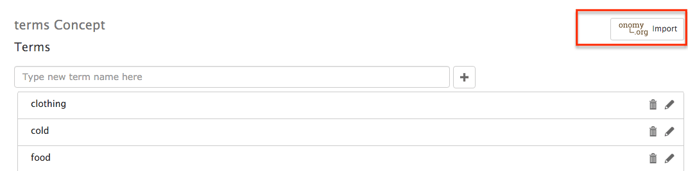
After you have loaded your vocabulary terms to onomy.org, you can import them into your course by using the JSON link:
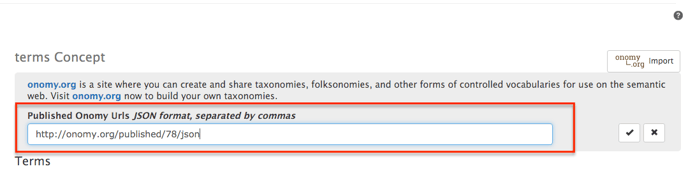
Saving Vocabulary
If you plan to use the vocabulary feature for a class in a different semester, consider using the onomy.org import feature. You can add all of your vocabulary terms in onomy.org and then import them using the "Import from onomy.org" feature:
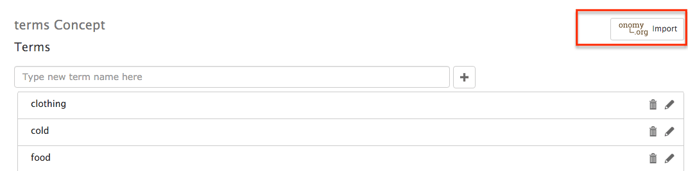
After you have loaded your vocabulary terms to onomy.org, you can import them into your course by using the JSON link: