Video already on the web is imported into Mediathread with the Mediathread bookmarklet. But an instructor may opt to upload video into a Mediathread course directly from his or her desktop, and may decide to allow students to upload videos from their desktops as well.
Instructors turn on this functionality and manage uploading permissions by going to the Instructor Dashboard and clicking on "Course Settings"

Then, on the next page by selecting "Sources" under Course Settings
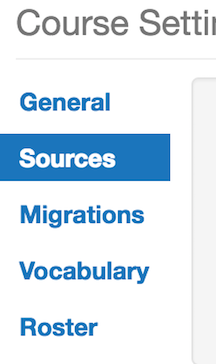
Click on "Enable Video Upload." Then select the appropriate role to allow for uploads. Select instructor for instructor only uploads, or student for instructor and student uploads.
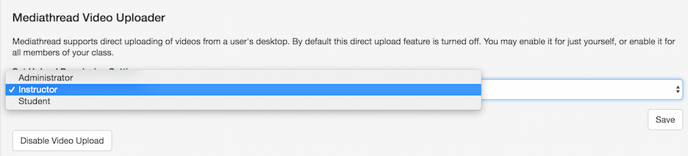
Click Save.
Once the Uploader is enabled, it can be used in the “Add to My Collection” section of a Mediathread site. Simply click the “Mediathread Video Upload” button there and follow directions. You will be alerted by email when the upload into Mediathread is complete.
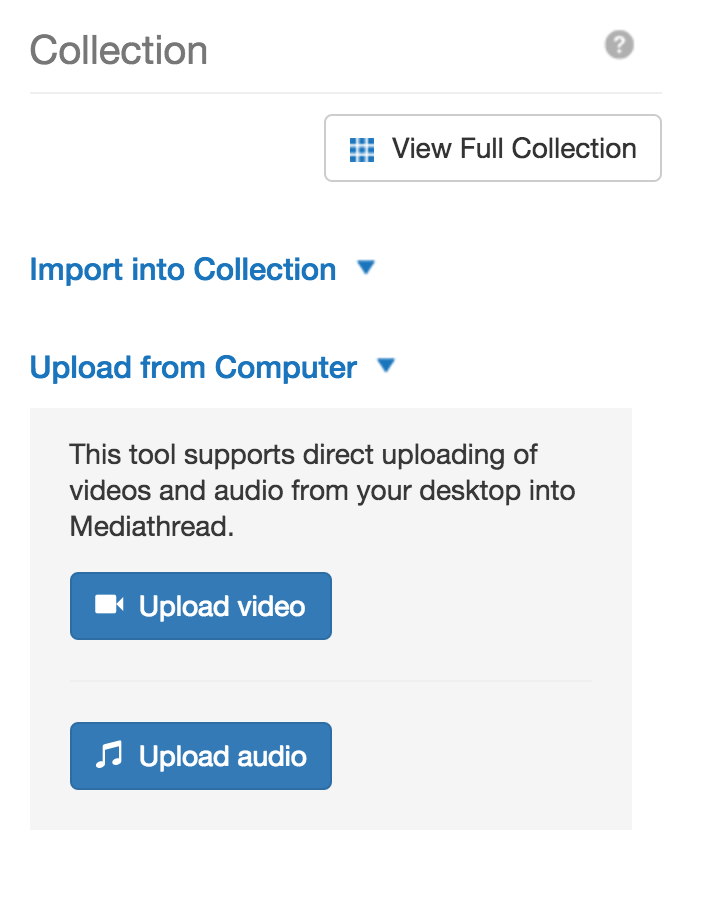
After a video is uploaded to Mediathread, it appears at the top of the uploader’s collection on the home page. It is also tagged “upload” by default. Any member of the course can then access it, make selections of it, and incorporate these selections into compositions or discussions.
