Once you have created an assignment, how do you view your student's responses? How do you give them feedback? Can you include media in your feedback?
To view your student responses:
1. Go to your assignment by clicking on the title of your assignment.
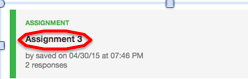
2. In the next window that appears, select Class Responses Button
 in the top right corner.
in the top right corner. 3. The Responses window will appear, it will have a list of the students that have responded, select the student you which to review and then select the View Response button.
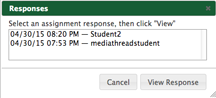
4. You can give instructor feedback by selecting the Create Instructor Feedback button located at the right. Yes, you can insert media into your comment. To insert media to your selection, look to the right and expand the Insert Selections bar located to the right of the comment window, this will give you access to the full Collection.
The following short video is a demonstration of the above mentioned steps.
If you cannot find a student submission, please refer to our article entitled "Why Can't I See My Student Responses?"
