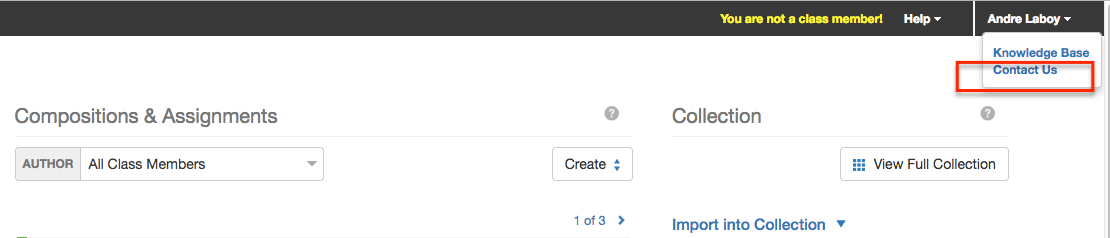Direct uploading of individual videos to a Mediathread course is possible if an instructor activates this feature in "Manage Sources" in the Instructor Dashboard (See related article).
To upload a video in a Mediathread course that has this featured enabled, follow these steps:
1) Login to the Mediathread course.
2) From the course home page, click on "Upload from Computer" on the right-side of the page, under "Import into Collection."
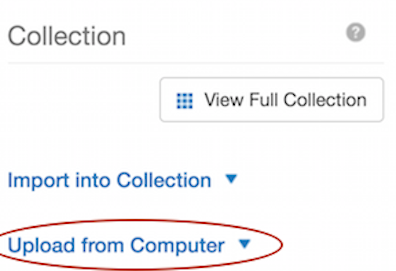
3) Confirm that your name is listed next to the "For:" field.
4) Click on the Upload Video button; a form will appear that specifies supported video types and sizes, as illustrated here:
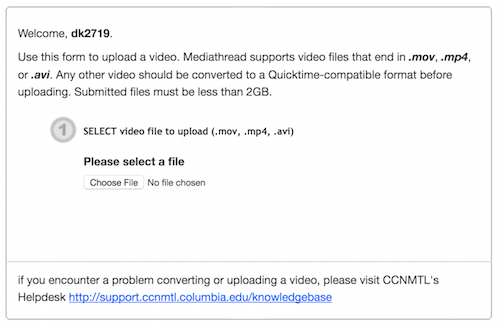
If your video does not meet listed requirements, see this related article: What if my video will not upload to Mediathread?
5) Click on the Choose File button and select the file you wish to upload. Before the file may be uploaded, it must load into the browser as an attachment. Notice that above the Choose File button, a progress counter has appeared to show you the attachment progress of your file. Depending on the size of the file, this could take a while.
6) Title your file as requested by your instructor. In this example screenshot, the video's title matches its file name:
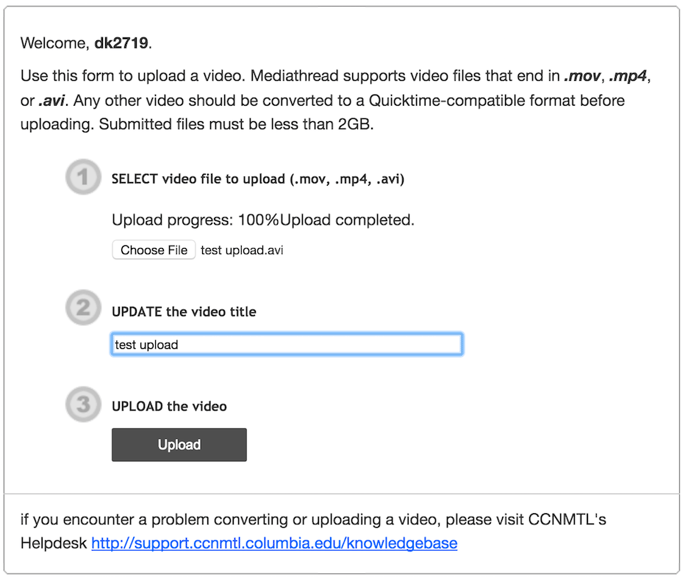
Please remember, your video will be part of the same collection as other users in the course, so original titles will make things easier for everyone.
Avoid special characters such as periods, apostrophes, and symbols as these will cause the video upload to fail and not play.
7) Once the file has finished attaching, the progress bar should say 100% and the upload button should change from being "greyed out" to an active state with black lettering.
8) Click on the Upload button to upload the video; this may take a few minutes. For best results, use a fast campus connection. Your home connection speeds may cause this process to take much longer.
Confirming Your Success
Small video files (less than 10mb) generally take less than 20 minutes to be added to Mediathread. For large video files (up to 2gb) please allow 4 hours. This email will contain a link to the video asset within Mediathread. You will get an email confirming your file has been posted to Mediathread. If you do not see your video in the collection within 4 hours, feel free to contact us using the "Help" button in the top right area of the screen.