Google Slides is one of those applications that are available to you through LionMail. Google Slides shares many of the same features as PowerPoint, only it is in the cloud and free for Columbia affiliates (except at CUMC). Google Slides are easily embedded into Courseworks.
To start a Google Slides:
1. Go to LionMail (lionmail.columbia.edu), look in the top right corner of your email to look at the "Standard Google Product Toolbar", where you can click the grid icon to access google drive.
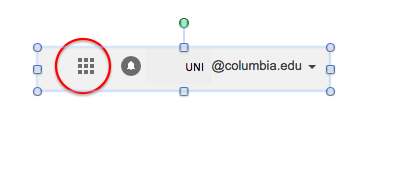
2. Select Drive from the list of apps that appear
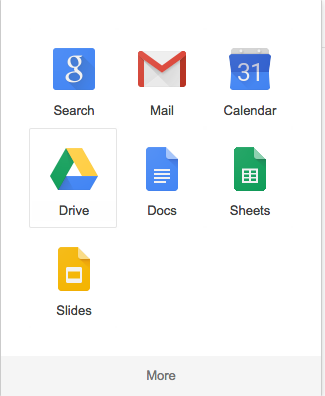
3. Once you are in Google Drive select the big button with the big colorful plus sign labelled New located on the left.
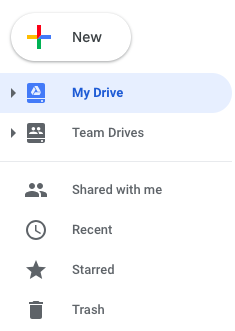
4. Select Google Slides from the list
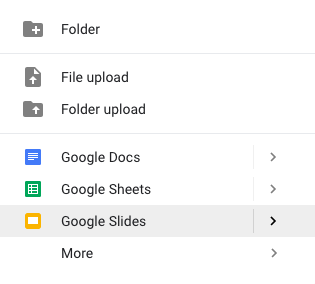
5. To share your Google Slides Show into any site (wikispaces or Courseworks) you can either:
a. Click on share in the top right corner and get a link to post (URL)

b. Embed the slide show by clicking on File and choosing Publish to the Web.
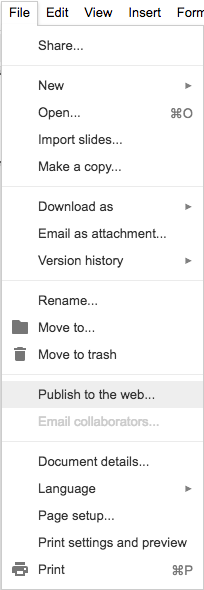
7. For help signing into Lynda.com please click here.
