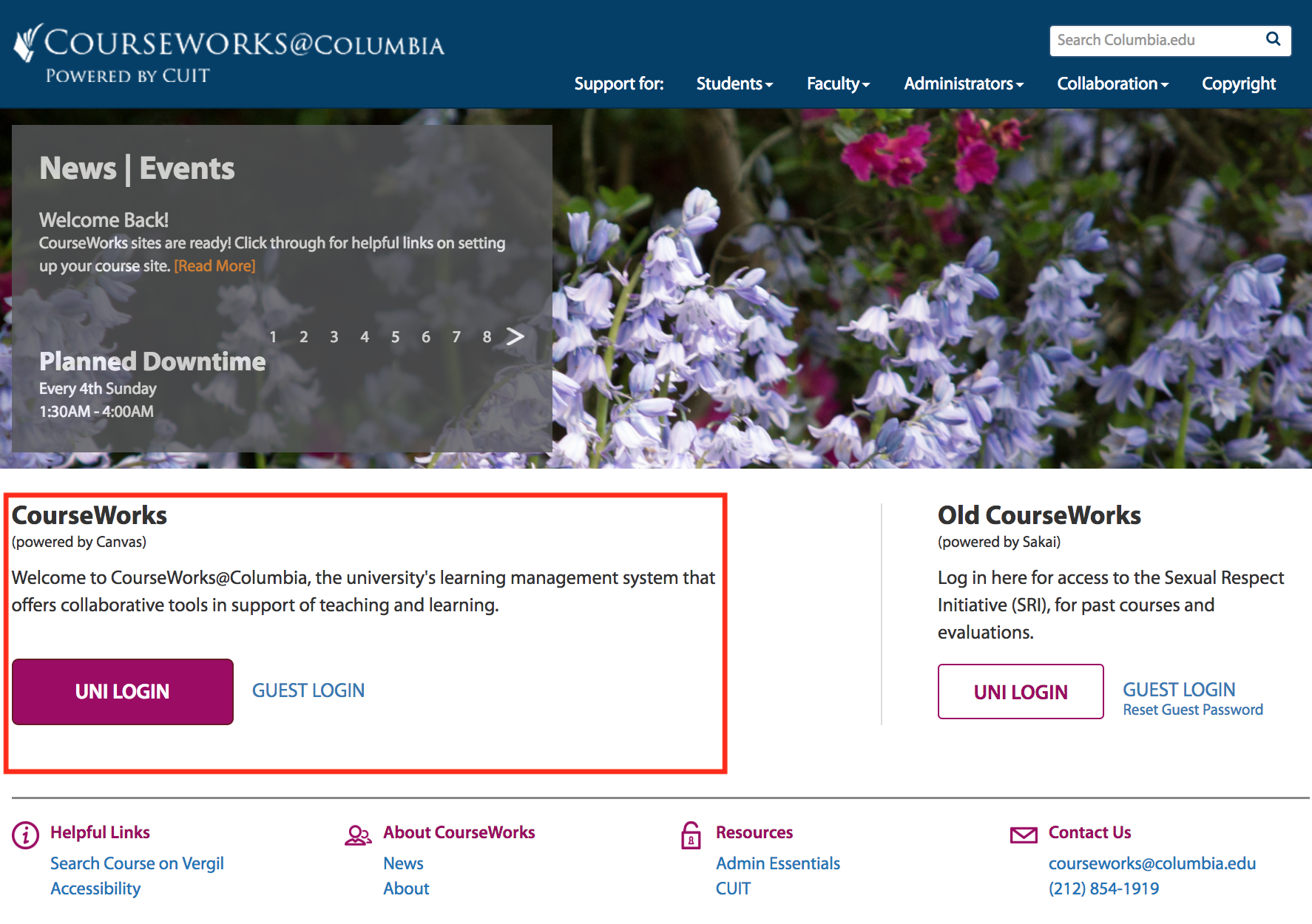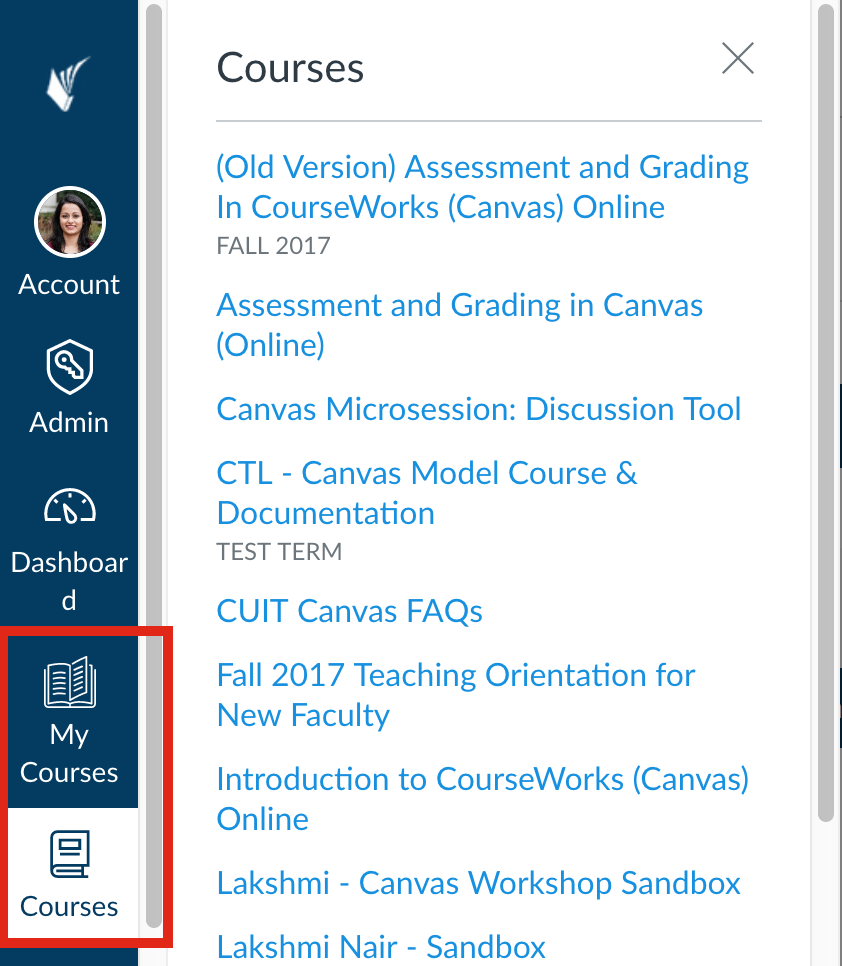Columbia University's CourseWorks Learning Management System (LMS) is powered by Canvas.
Accessing CourseWorks
- You can access your course sites at http://courseworks.columbia.edu
- Under Courseworks (powered by Canvas) click UNI LOGIN
- Once you click UNI LOGIN you will be asked for your University Network ID (UNI) and password. These are the same credentials you use to log in to Columbia Web sites and to check your email.
- You will be brought to the Canvas Dashboard.
- On the left is the blue Global Navigation pane. To see a listing of all your Canvas courses, click on the Courses link. Click on My Courses to see a list of your courses sorted by semesters.
The CourseWorks Interface
Canvas's interface consists of four main components:

On the far left, you'll see the global navigation bar [1]. This menu is available on every page within Canvas, and provides quick links to:
- personal account settings (Account)
- your course list (Courses)
- a global calendar of events within your sites (Calendar), and
- the Canvas email tool (Inbox).
- and Help
Several of the areas reached by the global navigation bar will be introduced later in this orientation.
Right next to the global navigation bar, is the course navigation bar [2] which provides links to different areas of your course. This menu is specific to the course site you are viewing and houses several tools to customize your course.
Content area [3] (center of the screen) displays content pertaining to the page you are on your course site.
The course sidebar [4] is dynamic depending on which page of the course site you are viewing. It provides tools and resources to help build and manage your course site.