Beginning Fall 2018, evaluations will be administered in Canvas (Courseworks) through EvalKit. To learn more about EvalKit please contact CUIT at courseworks@columbia.edu.
Instructors and TA's can log into CourseWorks and can access all evaluations without logging into a course - Instructors can use the directions in our FAQ.
People with delegated access need to access evaluations by course. Please follow these steps:
1. Log into courseworks.columbia.edu
2. Look to the left at the navigation pane, on the bottom of the screen, click on the button labeled Delegated Access
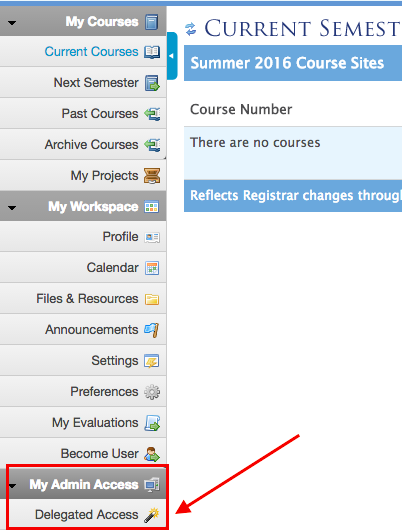
3. Use the Search form to search for the specific course, you can use any of the search fields, just one etc. We recommend CourseID and semester or UNI and semester
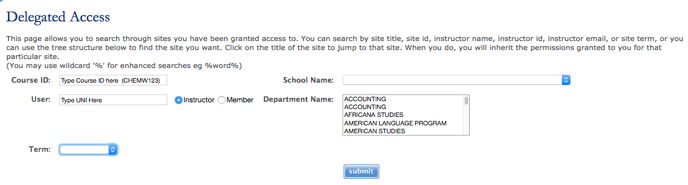
4. Click on Course ID from list that appears from search
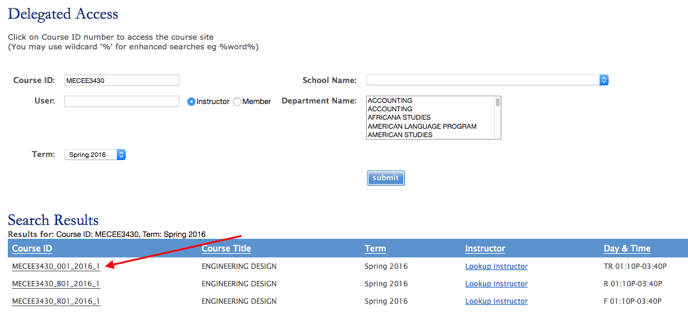
Note: When an instructor or TA is logged in, if their course is in Canvas, they will see a red Canvas Icon next to their course ID. Delegated Access Admins WILL NOT see this circle. Furthermore, when an instructor or TA clicks on the Course ID it will take them to Canvas. This is not the case for Delegated Access admins. If a delegated access admin clicks on a course ID, it brings them into a CourseWorks Course Site. Even if the course is taught via Canvas. If it is taught in Canvas, it will be an empty Courseworks Site.
5. Once you enter the course site, please click on the course evaluations button located in the navigation pane on the left side of the screen.
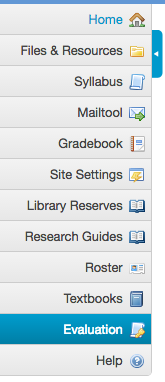
6. Once you are in the evaluations dashboard, you have the ability to click on the View Report Link.

7. If the link is not available, make sure the closing date has occurred. In addition, many schools have policies that prevent you from seeing your evaluations if you have not submitted your grades, or if less than 50% of your students have responded. For questions about why you cannot see your evaluations please email courseworks@columbia.edu - be sure to tell them witch course you are working with by giving them the course ID.
Updated: August 7th, 2016; CTL
