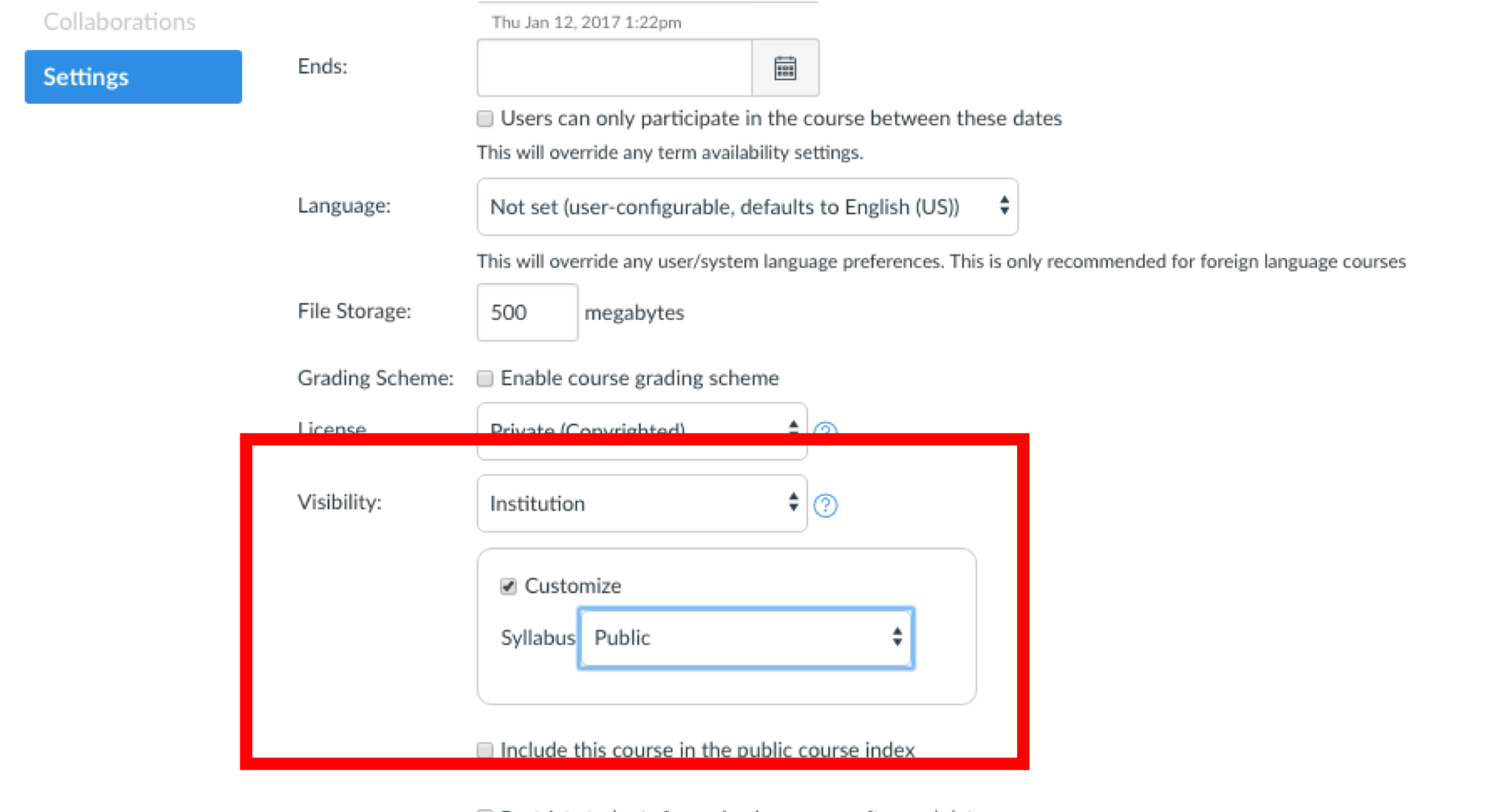Posting Syllabus in CourseWorks
If you are not already logged in, log in to CourseWorks and click the course for which you have syllabus information to upload.
- Click "Syllabus" on the left
- Edit the Syllabus description. For a full guide to editing the description, go to: https://community.canvaslms.com/docs/DOC-1862
- You can type Syllabus information directly into the text editor, copy and paste from another document, or Attach a Syllabus file
- Be sure to click the “Update Syllabus” button to save your changes.
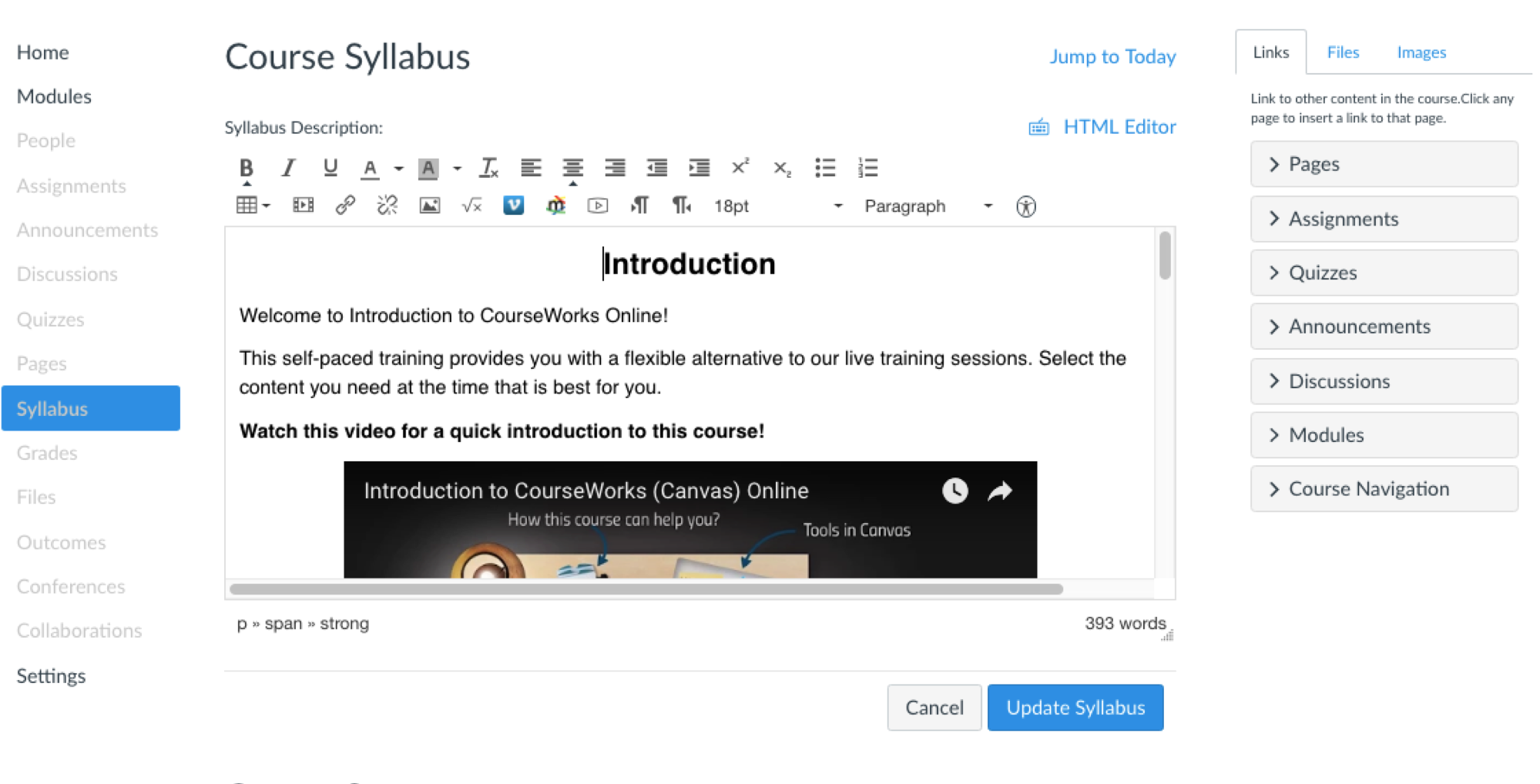
Publish Syllabus on both CourseWorks and Vergil
- Go to the Settings menu within the course
- Scroll down to “Visibility.”
- Underneath “Visibility,” check the box for “Customize,” and select “Public” as the option for Syllabus.
- Scroll all the way down and click “Update Course Details.”