To view a list of your students in CourseWorks (Canvas):
- Go to your course
- Click on “People” in the left hand navigation
To see photos of your students:
- Go to your course
- Click on “Photo Roster” in the left hand navigation
- Click on the “Photos” tab
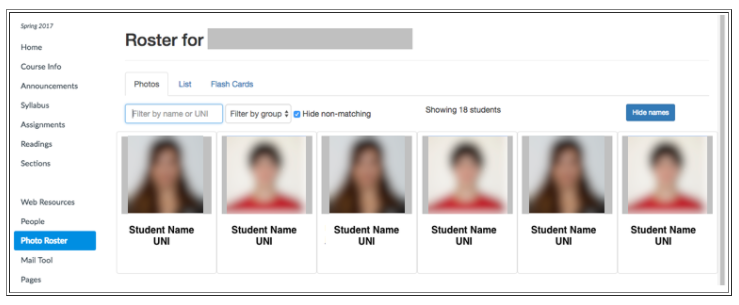
If you'd like to quiz yourself on your students' names, click on the "Flash Cards" tab then click "Begin Flashcards.” If you do not see the Photo Roster, go to “Settings” and click “Navigation.” From there you can enable the Photo Roster Tool.
For additional information about the Photo Roster, please see CUIT’s “Tips and Tricks” resource.
Last Updated: 08/04/25
