In order to export grades from Poll Everywhere into a course in Courseworks (Canvas) you must have previously created a student group from the corresponding Courseworks (Canvas) course into Poll Everywhere.
Note that: For students to be able to respond via text, they need to include, under their account section "My settings", the mobile phone number they will be using to reply to polls and they must also certify their phone number.
- Log into Poll Everywhere at https://www.polleverywhere.com/
- Log into CourseWorks (Canvas) at https://courseworks2.columbia.edu/
- Go to the CourseWorks (Canvas) course in question.
- Publish the CourseWorks (Canvas) course. Note that, after you create the Poll Everywhere group you may unpublish the course if desired.
- Go to “Modules”. Click on the + Module blue button on the right hand corner to create a new module
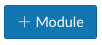
A pop-up box will appear. Give the module a name, for example: Poll Everywhere. - Add an item within the module you just created by clicking on the + symbol next to the three vertical dots located to the far right from the module’s name. A pop-up box will appear.

- In the “Add” field from the drop-down menu select “External Tool”. A list of tools will appear, scroll down to find and click on “Poll Everywhere”. Just below, MAKE SURE TO CHECK the box “LOAD IN A NEW TAB”. Click on the blue box “Add Item” to save changes and close the pop-up window.
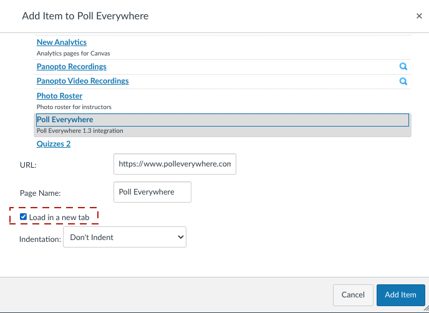
- Click on the link you just created within the Poll Everywhere module. Note that, for this to work neither the Modules tool nor the Module need to be visible to students.
- The message “This tool needs to be loaded in a new browser window” will appear. Click on the button that appears just below this message and reads “Load Poll Everywhere in a new window” that appears just below this message
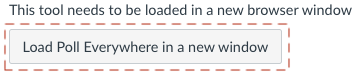
If instead of the button described above you see the following icon it could be that Courseworks cannot open a new browser window to connect with Poll Everywhere, to correct this issue, edit the module and make sure to check the box "Load in a new tab" described in step 7 above. Alternative the problem could be that the connection with Poll Everywhere cannot be made because you are not logged into Poll Everywhere. To solve this issue, log into Poll Everywhere as described in step 1 above, then refresh the CourseWorks (Canvas) Modules page and repeat steps 8 and 9 described above.
it could be that Courseworks cannot open a new browser window to connect with Poll Everywhere, to correct this issue, edit the module and make sure to check the box "Load in a new tab" described in step 7 above. Alternative the problem could be that the connection with Poll Everywhere cannot be made because you are not logged into Poll Everywhere. To solve this issue, log into Poll Everywhere as described in step 1 above, then refresh the CourseWorks (Canvas) Modules page and repeat steps 8 and 9 described above. - A new browser window will appear with the message “Continue to LMS to login”. Click on the blue button that appears below this message and reads “Continue to courseworks2.columbia.edu”. Note that you are now outside CourseWorks (Canvas) and in the Poll Everywhere system. Now you will see two options “Add new gradebook” and “Sync roster” click on “Sync roster”.
- A new page with the message “Your roster is importing” will appear. Click on the “Go to Participants page” blue button that appears at the end of the message.
You are now redirected to the “Participants” Poll Everywhere page where you are able to see the course group and list of participants.
Note that, after the group is created in Poll Everywhere, any changes of participants in the CourseWorks (Canvas) course will NOT be automatically updated in Poll Everywhere. Therefore you will need to re-sync the roster every time the CourseWorks (Canvas) course roster changes. For instructions please see How do I update/re-sync the course roster to add and drop students.
